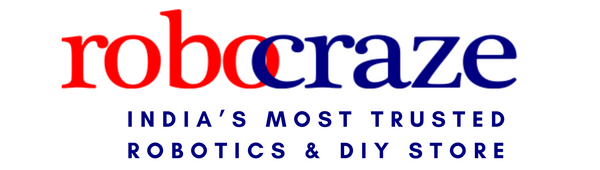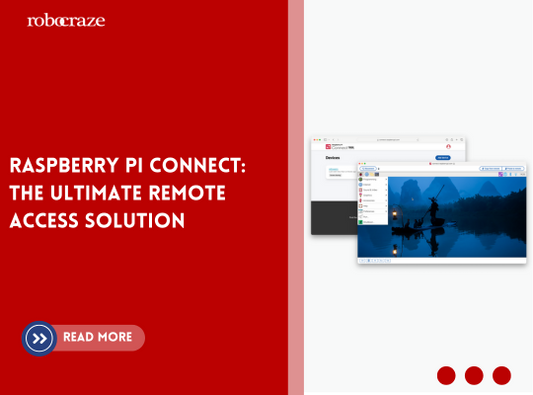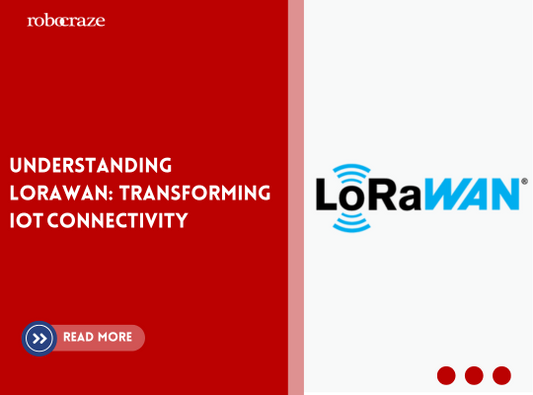What is DS18B20?
The DS18B20 is a 1-wire programmable temperature sensor from Maxim integrated that requires only one data line for communication with a central microprocessor. Each DS18B20 has a unique 64-bit serial code, which allows multiple DS18B20s to function on the same 1-Wire bus. Thus, it is simple to use one microprocessor to control many DS18B20s distributed over a large area.
Applications
- Thermostatic Controls
- Industrial Systems
- Consumer Products
- Thermometers
- Thermally Sensitive Systems
Material Required is as follows:
2.DS18B20
Circuit Diagram
- Connect the sensor's ground to one of the ground pins on the Pico.
- Connect the sensor's VCC pin to the Pico's 3.3V(out) pin.
- Connect the Sensor's data pin to the Pico's GPIO22
Code and Library
Setup library
- For DS18B20 we need OneWire and DS18X20 libraries. Download from the link below https://github.com/micropython/micropython/tree/master/drivers/onewire
- Visit the link for the respective library.
- Click on the file present inside the downloaded folder and then copy the contents of the entire file .
- Click on the “New” button on the Thonny IDE to open a blank script and paste the copied code.
- Click on the save button and when prompted to choose
- When asked for save location, choose Raspberry Pi Pico.4
- Once the dialog box opens to choose the save location on the Pico, double click on the “lib” folder present already to save the file inside it. If the lib folder does not exist, create it and then save the file inside it.
- Enter the same name for the file as on the GitHub repo and press the Ok button. To add the downloaded library, open Thonny and navigate to the following directory in the Pico.
Thonny > File > Open > Raspberry Pi Pico > lib
- Copy the library code and save the file with .py extension.
Code
import machine, onewire, ds18x20, time
ds_pin = machine.Pin(22)
ds_sensor = ds18x20.DS18X20(onewire.OneWire(ds_pin))
roms = ds_sensor.scan()
print('Found DS devices: ', roms)
while True:
ds_sensor.convert_temp()
time.sleep_ms(750)
for rom in roms:
print(rom)
print(ds_sensor.read_temp(rom))
time.sleep(5)
Copy the above code into thonny ide and run the code.
You can see output into Thonny Shell
Troubleshooting
After executing the program and error still occurs, like the one below.
Solution: Check your connections, make sure the connections are correct and not loose. Also, check-in the code if the pin number is correct.
Conclusion
DS18B20 is a versatile temperature sensor that can be easily interfaced with the Raspberry Pi Pico. With its simple circuit design and easy-to-use libraries, measuring temperature has never been easier. Whether you're monitoring the temperature of your homebrewed beer or controlling the temperature of your greenhouse, DS18B20 has a wide range of applications. By following the steps outlined in this guide, you can confidently interface DS18B20 with your Raspberry Pi Pico and start measuring temperature in no time. And with troubleshooting tips and tricks, you can ensure a smooth and seamless experience. So what are you waiting for? Get started on your next project with DS18B20 today!
If you appreciate our work don't forget to share this post and leave your opinion in the comment box.
Please do check out other blog posts about Popular Electronics
Make sure you check out our wide range of products and collections (we offer some exciting deals!)